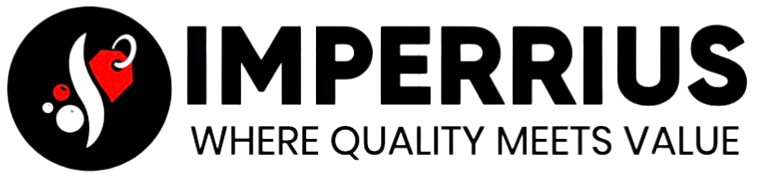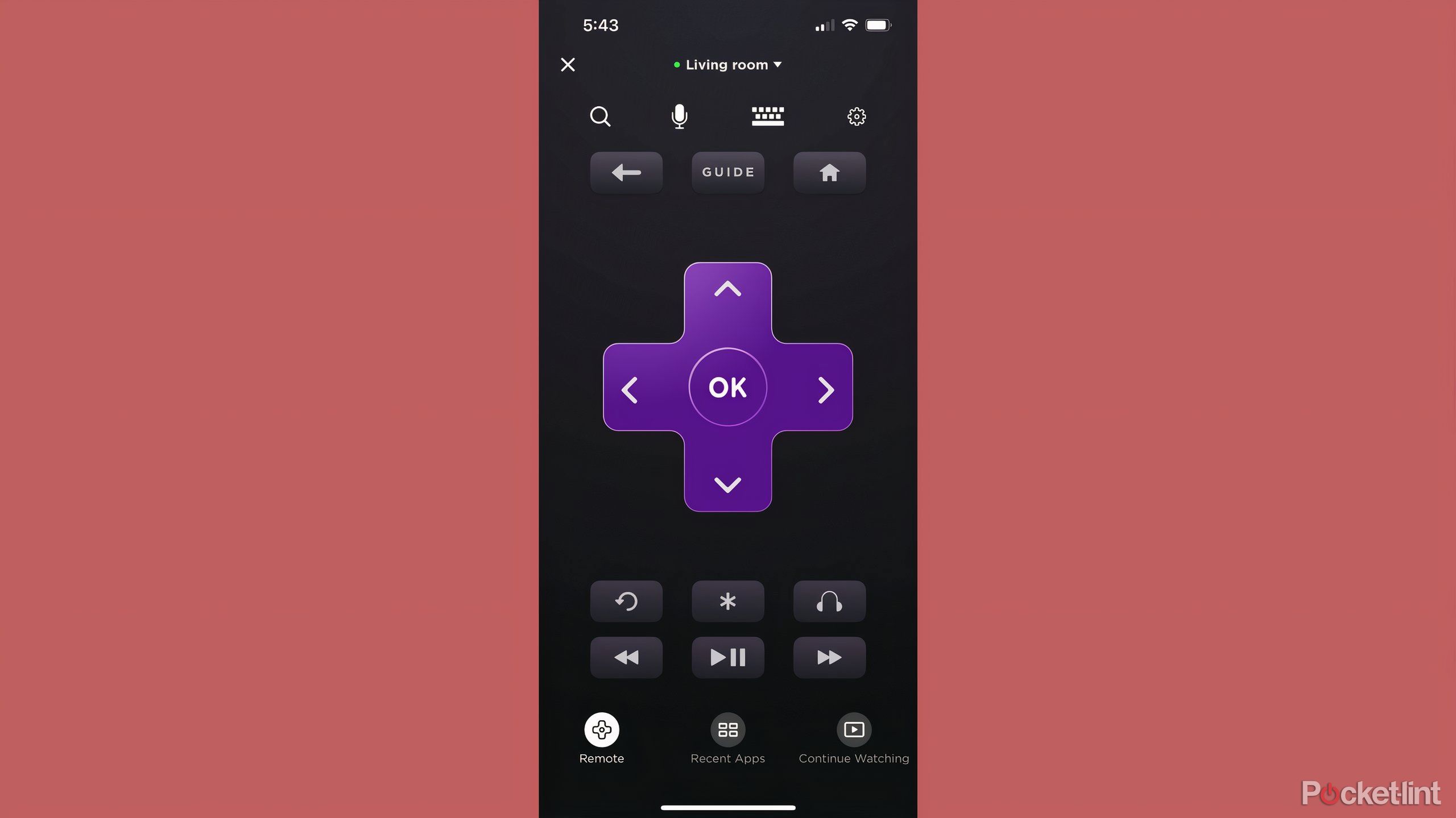Key Takeaways
- If your Roku remote isn’t working, you can reset it easily by either pressing buttons in the back or on the remote.
- Turn your phone into your remote instead with Roku for remote access.
- There are extra features to play around with in the Roku app.
Sitting down to enjoy a new show or movie at the end of a long day should be a relaxing time. The last thing you want is to have a bowl of popcorn ready with your blanket covering your feet just for the remote to have a moment. Looking up at your smart TV and trying to frantically press every button on the remote while nothing happens is incredibly frustrating, and it’s probably happened to you before. If so, the next course of action is usually to take out your phone and Google what to do, further delaying your viewing pleasure of latest offering on Netflix or Hulu.
If you have a Roku TV or you’re using a standalone Roku streaming device , you have a remote that has Roku capabilities. There are usually a number of different buttons on the remote that allow you to immediately open up some of the most popular Roku apps as well as get back to the home screen or fast-forward or rewind your content. But, what you won’t see is a set button that could potentially solve your problem if the Roku remote isn’t working. That is, at least, on the front of the Roku remote.
If you’re struggling to get your Roku remote to work, and you need to reset it, there are multiple ways to try and fix it. It will also depend on what type of Roku remote you have. Then again, you can also use a Roku without a separate physical remote. I’ll explain more below.
Roku TV
Roku TV is an operating system that provides you with a ton of apps to download and curate your personalized TV experience. It comes in either a Roku TV or with the purchase of a standalone Roku streaming device.
What to know about the Roku remote
It’s pretty standard and basic
If you have a Roku device, like a Streaming Stick 4K+, you’re provided with a stick or bar to plug into your TV as well as a standalone Roku remote like the one pictured above. It’s smaller than many TV remotes, and that’s a good thing — it means it isn’t very complicated. The downside, though, is that it’s a lot easier to lose. You’ll need two AAA batteries to power it.
The interface looks the same on pretty much every Roku remote, with purple arrows and an OK button in the middle of the remote and buttons for apps at the bottom. In order for it to work, you need to pair it with your Roku device or TV right away. There are directions on how to do so that come in the package when you open it, but it takes some form of pressing the pairing button on the device itself and the pairing button on the Roku remote.
It’s a similar process to pairing a Bluetooth device with headphones or a computer.
How to reset a Roku remote
It’s rather simple to do
If your Roku remote isn’t working properly, you want to look for the flashing green button at the bottom of the front of the remote. If it isn’t flashing, and the buttons aren’t doing anything to your TV, you will need to reset it.
First, check whether or not the batteries have died. Swapping them out and seeing if the remote immediately works again should be the first step, because it eliminates having to fully reset the remote.
If that doesn’t work, you can follow these steps:


- Remove the back cover of the Roku remote.
- Look for the small button right below where the batteries are.
- If you see that button, press and hold it for 5 seconds. This will bring the Roku into pairing mode and the green light will start flashing.
- Find the lone button on your Roku device, which is usually on the bottom when it’s plugged into your TV.
- Press it and the device should start blinking a green light. This will show that both are in pairing mode, and soon they should pair with one another.
There may be some on-screen instructions that you’re required to follow once the pairing is happening.
After a few seconds, they should pair up. If you take the cover off the back of your Roku remote and there isn’t a pairing button, you can also put it into pairing mode by pressing the Home and Back buttons at the top of your remote for five seconds. The instructions on the screen may follow here too.
What to do if your remote still isn’t working
Turn your phone into a remote
If resetting the remote doesn’t work, there might be something wrong with the remote itself. In that case, or if you accidentally misplace your remote, you can turn your phone or tablet into a Roku remote. First, download the Roku app. It will let you have access to a remote interface on something that isn’t your physical remote.
You’ll have to pair your Roku device with your phone or tablet. The same process applies with pressing the button on the bottom of the Roku in order to put it into pairing mode. It’s important to pair all of your Roku devices in your home with the Roku app, because you can use the remote function in the app to control multiple remotes.
All you’ll need to do is open up the remote feature in the app and toggle between Roku devices at the top — doing so eliminates the need to have multiple remotes in different places in your home.
It’s important to pair all of your Roku devices in your home with the Roku app because you can use the remote function in the app to control multiple devices.
What’s also nice about the Roku remote in the app is it might have more features than your physical one did. It includes a microphone, a guide button, a Continue Watching button that brings you right back to the content you were viewing, a Recent Apps button that shows you which apps within Roku you’ve used lately, and a keyboard that lets you type in content to search. You’ll still get the same interface that you know and love, if you want it. You can choose between the traditional layout, or you can change to a Swipe layout that will convey the movements of your finger to the TV interface itself.
The settings in the Roku app also allow for Headphone mode, which lets you stream the audio through your mobile device rather than the TV. You’ll also get Haptic Feedback on the remote if you choose, and you can even choose to buy a new remote, rather than having to use your phone. There’s also a button to help you adjust any audio delay you may be experiencing.
Having the Roku app on your mobile device makes so much sense, especially if you’re someone prone to losing a remote. But it also can provide you with extra features that you don’t have on your physical one, more or less upgrading your older Roku device with some new technology.
Trending Products

SAMSUNG FT45 Sequence 24-Inch FHD 1080p Laptop Monitor, 75Hz, IPS Panel, HDMI, DisplayPort, USB Hub, Peak Adjustable Stand, 3 Yr WRNTY (LF24T454FQNXGO),Black

KEDIERS ATX PC Case,6 PWM ARGB Followers Pre-Put in,360MM RAD Assist,Gaming 270° Full View Tempered Glass Mid Tower Pure White ATX Laptop Case,C690

ASUS RT-AX88U PRO AX6000 Twin Band WiFi 6 Router, WPA3, Parental Management, Adaptive QoS, Port Forwarding, WAN aggregation, lifetime web safety and AiMesh assist, Twin 2.5G Port

Wi-fi Keyboard and Mouse Combo, MARVO 2.4G Ergonomic Wi-fi Pc Keyboard with Telephone Pill Holder, Silent Mouse with 6 Button, Appropriate with MacBook, Home windows (Black)

Acer KB272 EBI 27″ IPS Full HD (1920 x 1080) Zero-Body Gaming Workplace Monitor | AMD FreeSync Know-how | As much as 100Hz Refresh | 1ms (VRB) | Low Blue Mild | Tilt | HDMI & VGA Ports,Black

Lenovo Ideapad Laptop computer Touchscreen 15.6″ FHD, Intel Core i3-1215U 6-Core, 24GB RAM, 1TB SSD, Webcam, Bluetooth, Wi-Fi6, SD Card Reader, Home windows 11, Gray, GM Equipment

Acer SH242Y Ebmihx 23.8″ FHD 1920×1080 Residence Workplace Extremely-Skinny IPS Laptop Monitor AMD FreeSync 100Hz Zero Body Peak/Swivel/Tilt Adjustable Stand Constructed-in Audio system HDMI 1.4 & VGA Port

Acer SB242Y EBI 23.8″ Full HD (1920 x 1080) IPS Zero-Body Gaming Workplace Monitor | AMD FreeSync Expertise Extremely-Skinny Trendy Design 100Hz 1ms (VRB) Low Blue Gentle Tilt HDMI & VGA Ports