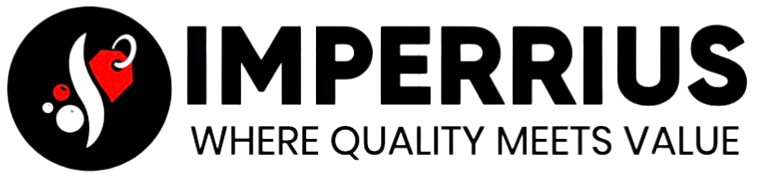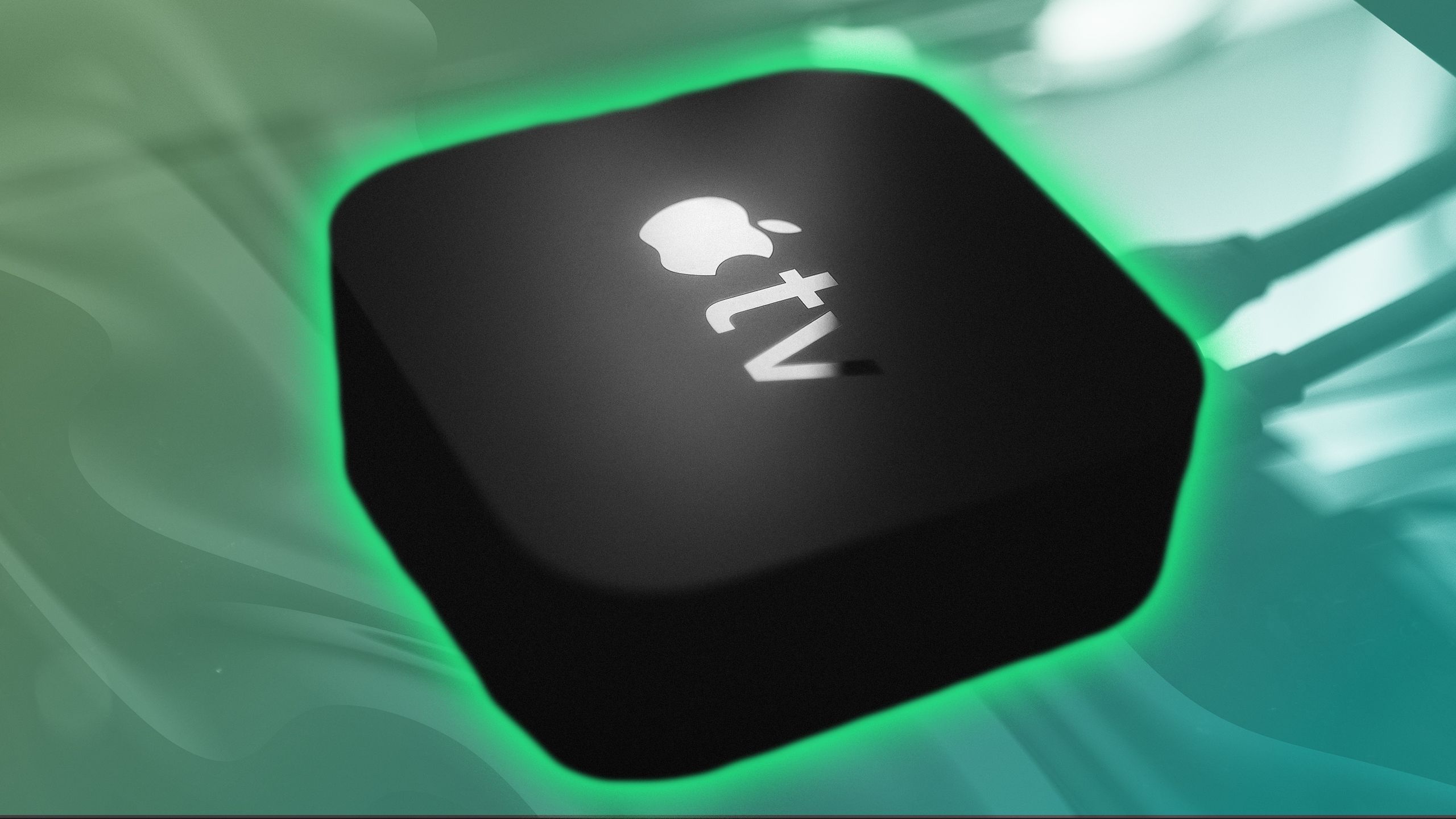Summary
- Change Apple TV settings to 4K SDR for a better viewing experience with HDR screens.
- Tweak HDMI output and Chroma settings for potential visual clarity improvement.
- Adjust audio settings on Apple TV 4K to enhance sound quality with various audio devices.
While it’s nice to open something up and have it work perfectly just by plugging it in, that’s not the case with everything. A lot of TVs and streaming devices require you to tweak things for the perfect settings, which includes messing with brightness and other under-the-hood settings — an Apple TV 4K is no different.
The Apple TV 4K is my favorite streaming device, but it’s not perfect right out of the box. However, there is good news: the Apple TV 4K settings are very easy to change, and it only takes a matter of minutes. If you’re like me, you’ll even find some fixes to nagging issues that you thought were the result of faulty hardware.
The first setting to change on your Apple TV 4K
You’ll be glad you did
Apple / Pocket-lint
The big thing I had to do was set my Apple TV 4K’s output setting to 4K SDR. That might seem counter-intuitive if you have an HDR screen, something that’s becoming more and more common. The reason for doing this is the black screen flash you’ll see every time you go from HDR to SDR. It’s something that’s pretty prevalent on YouTube. But by changing it to 4K SDR, I fixed the problem.
You can still make sure you get HDR content when it’s available by leaving the setting that automatically matches the content toggled on. Here’s how to change this.
- Turn on your Apple TV 4K.
- Go into Settings.
- Select Video and Audio.
- Change the Format to 4K SDR.
If you change anything on your Apple TV 4K, this should be one of the first things you do. You don’t lose out on any quality, and you gain some peace of mind knowing your device isn’t broken. These aren’t the only settings worth changing, and if you want to get the best picture quality you can, there are some other things to tweak.

Upgrade your home theater for free with new Apple TV 4K feature
The Apple TV 4K has an exciting new feature.
How to get better picture quality on Apple TV 4K
Because who doesn’t want better imagery?
Your best bet to get the best picture quality is to tweak the settings on your actual TV. If you’ve already done that and want to take it a step further, you can switch around some Apple TV 4K settings, too. On top of following the previous step, you want to make sure you change your HDMI output and Chroma.
- HDMI Output: YCbCr
- Chroma: 4:4:4
Changing your chroma to 4:4:4 means you’re getting the full color array, but you might struggle to find any real differences. It’s also dependent on whether your TV supports the chroma or not. The majority of things you watch on your Apple TV 4K won’t change in appearance, but you might see some improved visual clarity in your menus. It’s certainly an optional setting to tweak, and like I said, your best bet is to change your TV settings to make sure you’re getting the best look you can.

Apple TV just got a big feature upgrade, but only for users with this other Apple device
A new feature in macOS Sequoia 15.2 will make using AirPlay with your Apple TV way better.
How to get the best audio on your Apple TV 4K
Don’t sleep on your audio
Unsplash
Audio is a crucial part of movie night, obviously. If you upgrade to something other than TV speakers, you want to make sure your Apple TV 4K is utilizing it. Whether it’s a soundbar, stereo setup, or full-blown surround sound, the Apple TV 4K supports it all.
Go into the audio portion of your settings and change to this:
- Audio Format: Auto, Atmos Available
- Audio Mode: Auto
These two settings will make sure your Apple TV 4K uses whatever sound device you have hooked up automatically. If you have access to Dolby Atmos, you’ll use that too with this setting toggled on. Once you get all these settings changed, you can sit back and enjoy your Apple TV 4K.

I found a hidden Apple TV 4K feature that’s a game changer for parents
Don’t worry about waking up the rest of the house again after using this Apple TV 4K trick.
Trending Products

SAMSUNG FT45 Sequence 24-Inch FHD 1080p Laptop Monitor, 75Hz, IPS Panel, HDMI, DisplayPort, USB Hub, Peak Adjustable Stand, 3 Yr WRNTY (LF24T454FQNXGO),Black

KEDIERS ATX PC Case,6 PWM ARGB Followers Pre-Put in,360MM RAD Assist,Gaming 270° Full View Tempered Glass Mid Tower Pure White ATX Laptop Case,C690

ASUS RT-AX88U PRO AX6000 Twin Band WiFi 6 Router, WPA3, Parental Management, Adaptive QoS, Port Forwarding, WAN aggregation, lifetime web safety and AiMesh assist, Twin 2.5G Port

Wi-fi Keyboard and Mouse Combo, MARVO 2.4G Ergonomic Wi-fi Pc Keyboard with Telephone Pill Holder, Silent Mouse with 6 Button, Appropriate with MacBook, Home windows (Black)

Acer KB272 EBI 27″ IPS Full HD (1920 x 1080) Zero-Body Gaming Workplace Monitor | AMD FreeSync Know-how | As much as 100Hz Refresh | 1ms (VRB) | Low Blue Mild | Tilt | HDMI & VGA Ports,Black

Lenovo Ideapad Laptop computer Touchscreen 15.6″ FHD, Intel Core i3-1215U 6-Core, 24GB RAM, 1TB SSD, Webcam, Bluetooth, Wi-Fi6, SD Card Reader, Home windows 11, Gray, GM Equipment

Acer SH242Y Ebmihx 23.8″ FHD 1920×1080 Residence Workplace Extremely-Skinny IPS Laptop Monitor AMD FreeSync 100Hz Zero Body Peak/Swivel/Tilt Adjustable Stand Constructed-in Audio system HDMI 1.4 & VGA Port

Acer SB242Y EBI 23.8″ Full HD (1920 x 1080) IPS Zero-Body Gaming Workplace Monitor | AMD FreeSync Expertise Extremely-Skinny Trendy Design 100Hz 1ms (VRB) Low Blue Gentle Tilt HDMI & VGA Ports